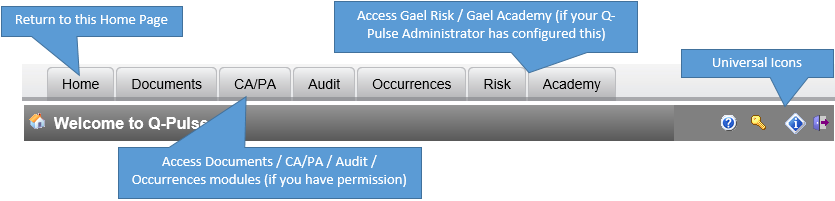
Once you have logged into Q-Pulse Web, below the logo at the top of the screen, you will see the following tabs and icons.
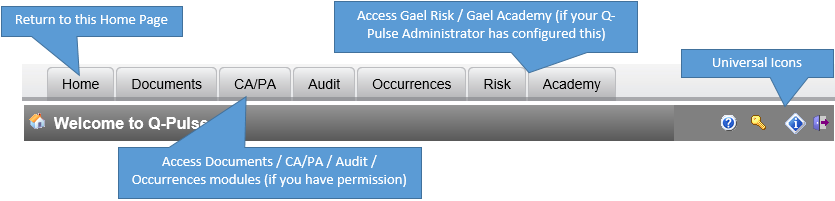
The icons on the far-right are accessible from every screen in Q-Pulse Web. These are:
 - Access the home page (available everywhere except the home page)
- Access the home page (available everywhere except the home page) - Access this help file
- Access this help file - Change your password
- Change your password - Change preferences (available everywhere except the home page)
- Change preferences (available everywhere except the home page) - Q-Pulse Web version number and user agreement
- Q-Pulse Web version number and user agreement - Log out of Q-Pulse Web
- Log out of Q-Pulse WebBelow the main menu, the My Actions section is shown. This section lets you access the modules, access the records where you have actions to perform, and create new CA/PA or Occurrence records.

For more information on creating new records, see Raising and Editing CA/PAs and Raising and Editing Occurrences.
![]() - Please note that in Q-Pulse v6.1, it is possible to search for incidents and manage incidents stage actions in Q-Pulse Web, see Introduction to the Incidents Module (Web). This functionality will only be available if your organisation has requested it.
- Please note that in Q-Pulse v6.1, it is possible to search for incidents and manage incidents stage actions in Q-Pulse Web, see Introduction to the Incidents Module (Web). This functionality will only be available if your organisation has requested it.